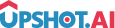Appearance
Screen Tips
What are Screen Tips?
Upshot.ai allows you to show a simple 3-4 line tip wherever required in the application. It is a small pop-up presented on the screen.
What are the Types of Screen Tips?
Single Tag Tip
This is used to create multiple tips with a single tag.
Example: For example, if we consider Home as one of the tag for the application, multiple tips can be created to Home screen and displayed to the user.
- User can create a tip with single tag but with multiple screen tips in it
- Tips can be shown in a sequence or random manner as per the tip creation in dashboard
Multi Tag Tip
This is used to create multiple tips associated to multiple tags.
Example: For example, if we consider Home, Profile, Checkout etc as the tags for the application, you can create a tip for each tag and based on the tag request, it will be displayed to the user
- In this, each screen tip will have their own respective Tag
- If you request a screenTip with an empty tag, then the SDK will randomly pick a screen tip and display it.
- If you request a screenTip with a tag, then the SDK displays the screen tip based on the tag.
- This is useful when you are creating a campaign, where you can create a Screentip as a single bundle with multiple tips
How to Fetch ScreenTips
Request a screen tip activity using tags:
objective-c
@import Upshot;
// Request screen tip activity with specific tag
[[BrandKinesis sharedInstance] setDelegate: self];
[[BrandKinesis sharedInstance] showActivityWithType:BKActivityTypeScreenTips andTag:@"Tag Name"];swift
import Upshot
// Request screen tip activity with specific tag
BrandKinesis.sharedInstance(). delegate = self
BrandKinesis.sharedInstance(). showActivity(with: .screenTips, andTag: "TagName")How to Create a Screen Tips in Dashboard
In Dashboard under ONBOARD section Create screen tips and create campaign for that screen tips.
Creating Screen Tips in Dashboard
- Navigate to Activities: Go to Dashboard → ONBOARD → Screen Tips
- Create New Tip: Click "Create Screen Tip"
- Create Campaign - Set targeting and scheduling for the Screentip