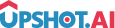Appearance
In-App Message
In-App message is a great tool to send personalised content to a segment of users, within the app. This makes targeted messaging and smart engagement easy.
Personalization
Upshot's In-App message allows you to personalize the message via dynamically calling the user profile data which is captured while integrating the SDK.
For example: Sam will get the In-App message which reads "Hey Sam here is an offer for you" and Sandy will get it as "Hey Sandy here is an offer for you". The first name is dynamically fetched from the user profile data which is captured while integrating the SDK.
How to Request an In-App Message
Request in-app message activities using tags:
objective-c
@import Upshot;
// Request in-app message activity with specific tag
[[BrandKinesis sharedInstance] setDelegate: self];
[[BrandKinesis sharedInstance] showActivityWithType:BKActivityTypeInAppMessage andTag:@"Tag Name"];swift
import Upshot
// Request in-app message activity with specific tag
BrandKinesis.sharedInstance(). delegate = self
BrandKinesis.sharedInstance(). showActivity(with: .inAppMessage, andTag: "TagName")Button Actions
In-App Message can have one or two optional buttons and can be defined in the dashboard. For example: If the Button Link type for both buttons is Deep Link. Each button has its own Deeplink URL, which upon click/tap invokes a delegate/callback function and returns a key-value pair. The key is "deepLink" by default and value is the redirection URL specified in dashboard.
How to Create a In-App Message in Dashboard
In Dashboard under ENGAGE section Create in-app message and create campaign for that in-app message.
Creating Messages in Dashboard
To create in-app messages in the Upshot.ai dashboard:
- Navigate to ENGAGE section in the dashboard
- Create In-App Message - Design your message content and layout
- Add Actions - Configure buttons and interactive elements
- Configure Appearance - Customize colors, fonts, and animations
- Assign Tags - Tag messages for specific app locations
- Create Campaign - Set targeting and scheduling for the In-App Message