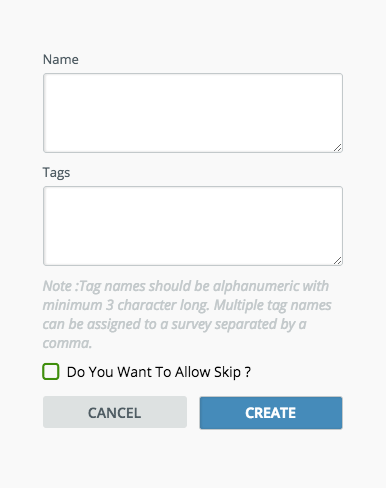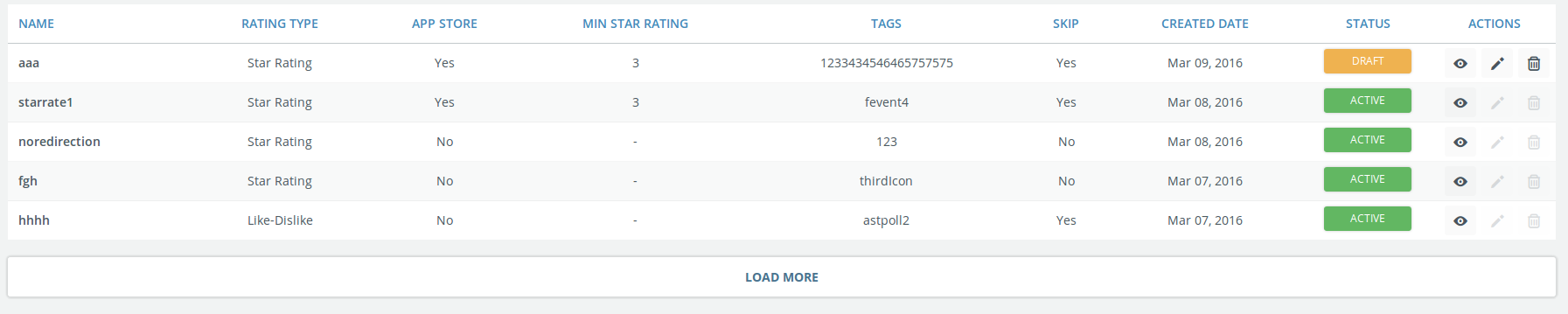RATING REQUEST
Step 1: Navigating to Actions
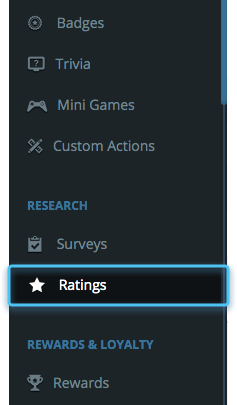
STEP 2: Create a Rating Request
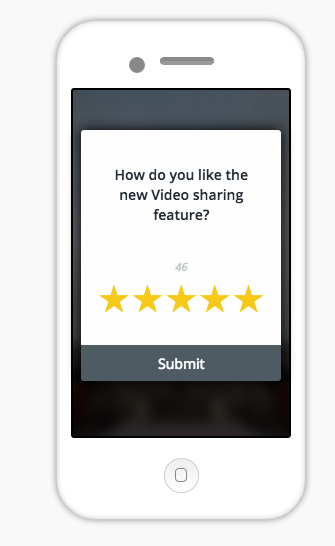
Add the description asking user to rate your app or a single feature. The size of the pop up will adjust to the amount of text added. The UI specifications are fixed during SDK integration.
Step 3: Choose type of Rating Request
You can send out a rating request either in the star format or like-dislike. Select from options given on right.
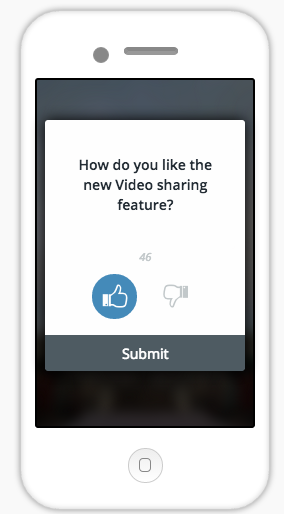
Step 4: Defining the flow for your rating
Type Of Rating:
Star rating and like dislike
Redirect To App Store:
Give your store URLs here, mention the rating number. So if rating is more than the selected level the user will be sent to the store.
Capture Feedback:
In case the user answers below the defined level of rating (3 in this case), he will be asked to enter feedback.
Allow Skip:
Use this checkbox to allow user to skip on any screen of the pop up. Click on finish.
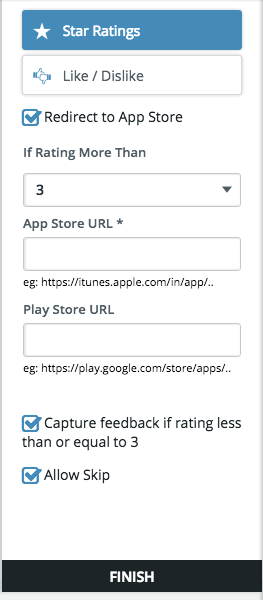
Step 5: Saving the rating