NOTIFICATIONS
Step 1: Navigating to Push Notifications
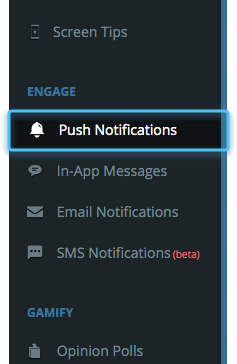

Step 2: CREATING A PUSH
Select Platform:
IOS/Android
Title:
Give a title to the push, will only be available for Android users
Message:
Write the copy of Push here
Sound File:
Select a sound file. This sound will be played when the push is delivered.
Badge Count:
This shows number of unread push notifications/messages count on the app icon.
Key Value Pairs:
Data that has to be sent to the app is represented by key value pairs.Enter key value pairs for IOS and Android.
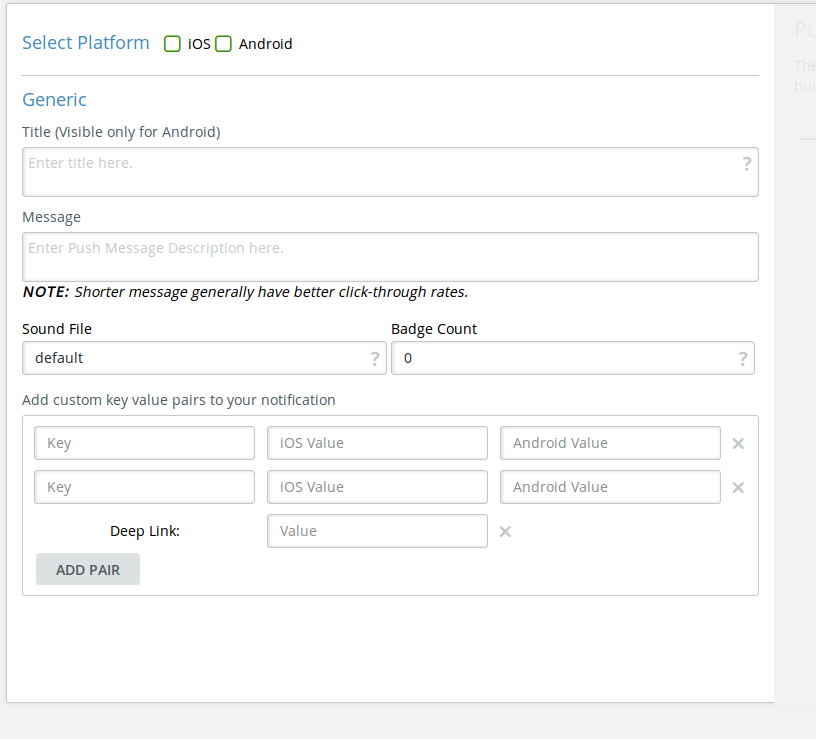
Step 3: Push Settings
To create a push notification we have to first create push settings.
Step 1:
In the push settings, select if you want global frequency settings on.
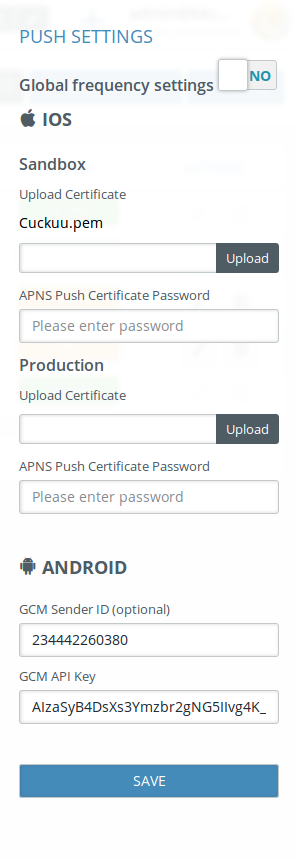
Step 2:
For IOS upload the required certificate (sandbox for inhouse testing and .pem for production)
Step 3:
enter the password of certificate, if it has one.
Step 4:
Enter GCM api key in case of android.
Click on save, Push settings will be saved.