SEGMENTS
A segment in Upshot.ai is a group of users who perform actions which are categorized as events. Events include user profile events, pre-defined events and custom events (which are integrated into Upshot.ai based on the native/web applications).
For example, a segment can be the users who have installed an application or have registered in the last 30 days. A complex segment could be a group of users who have abandoned a cart in the last 3 weeks and have not returned to the application for more than 1 weeks.
Once a segment is created, it can be saved and Upshot.ai will notify you after the segment is ready to be used in a campaign. After the segments are active, Upshot.ai’s segments are refreshed every 6 hrs and any new users who qualify as part of the created segment will be included in the segment.
There are three types of segments, the default segments provided by Upshot which include “All users”, “First time users” and “Registered users” , manual segments that are created by providing appuid/user id of particular users in csv file and the others that are created by the platform users based on various events and aggregates.
Types of Segments
Default Segments:
All Users: All the users who have installed the app (native/web app) once will be grouped into “All Users”. All users have a unique User ID associated. “Users” in this context every “install” recorded by Upshot.
First time Users: Users are grouped as “First time Users” when a user has installed the app for the first time today. In case of a web application, if a user opens the application in Chrome browser for the first time and then opens the same application in Safari browser, there would be 2 first time users as we would consider the user’s first time based on the installs/opens in different browsers.
Registered Users: All the users who have registered after installing an application are grouped as “Registered Users”. Registered users have a User ID as well as an App UID (the identity of the user provided by the application to Upshot).
“All Users” and “Registered Users” segments are forever segments and the time period for these segments is from the date of installation of the app till the current date whereas “First time Users” are users who have installed the app today.
Create Segments
To create a rule based segment or manual segments, go to Segments in the Target Audience section of the dashboard.
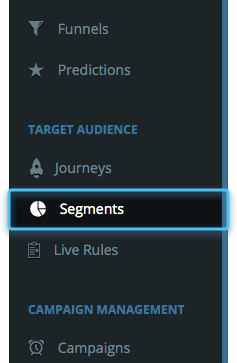

Then, click on “+ Create” to create a new segment on the top-right in the Segments screen. By default, Registered, First time and All users segments are displayed with status as active. These segments display a duration (start and end date), users count (total users in the segment) and actions which can be performed on the segment (download and view).To export the segment data, click on the download icon, you will be asked to select the user profile parameters (APPUID and User ID are selected by default). When clicked on export, the segment report is sent to the email and can be downloaded from the email.
Note: Default segments and manual segments can only be downloaded and viewed. All segments data for default segments can be viewed from User profile reports in the Basic reports section. You will not be able to refresh, clone, edit or delete the default segments or the manual segments.
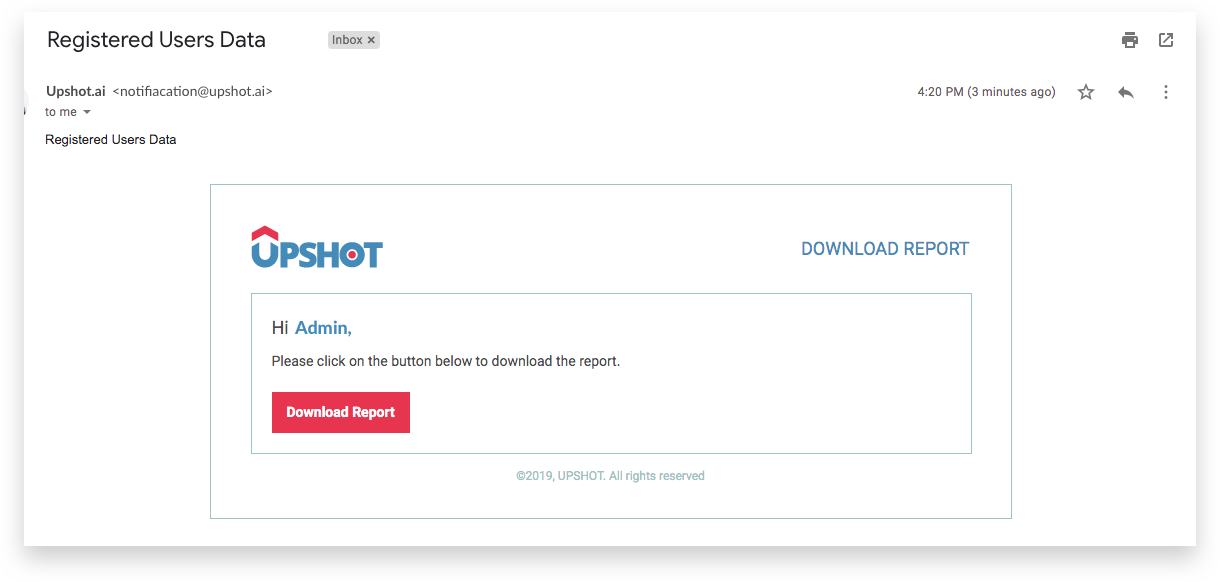
Manual segments :
If you have a set of users who have never used your digital properties or you have internal systems in place that allow you to define segments and you would want to utilize those segments in Upshot , you create a “Manual Segment”. Select “Manual Segments” in Step1, of the segment creation process.
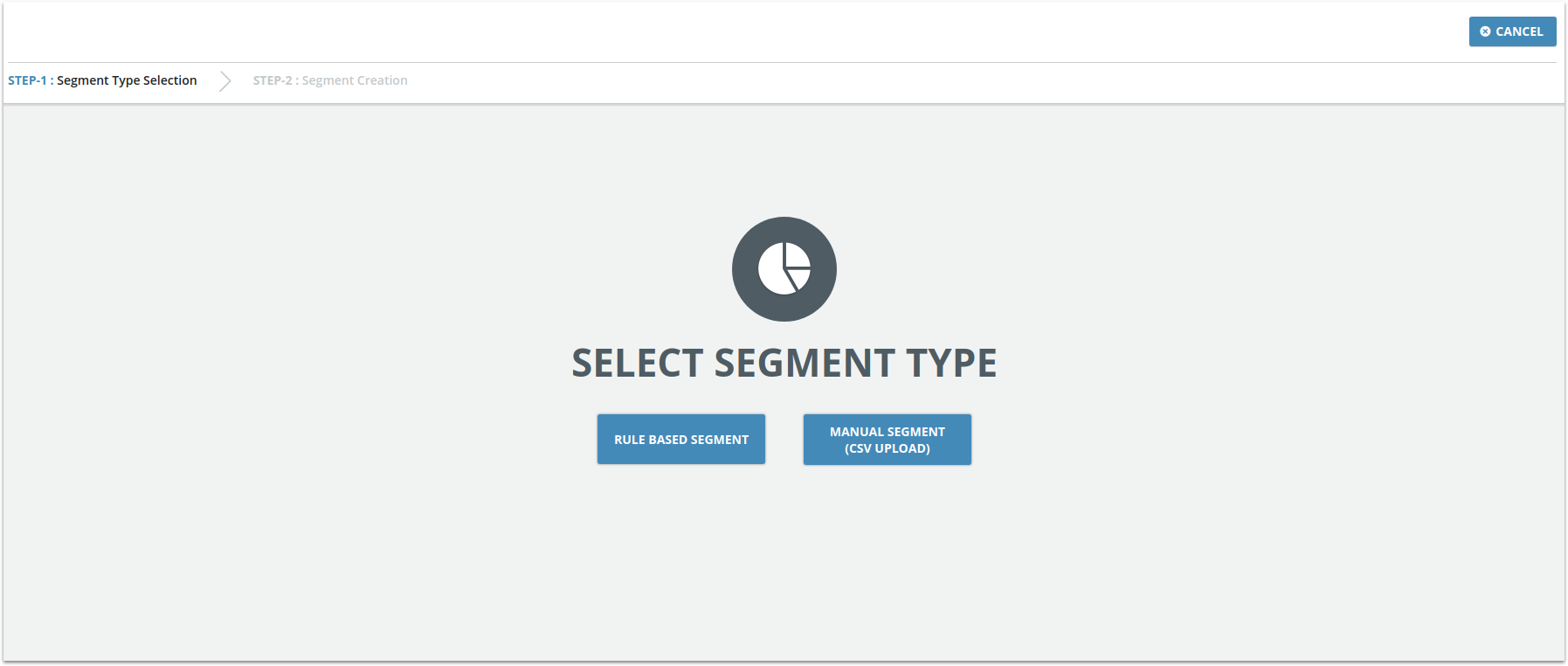
In Step 2, you need to upload a CSV file having “appuid” / “userid” of your target users along with other column data (for example - email, name).
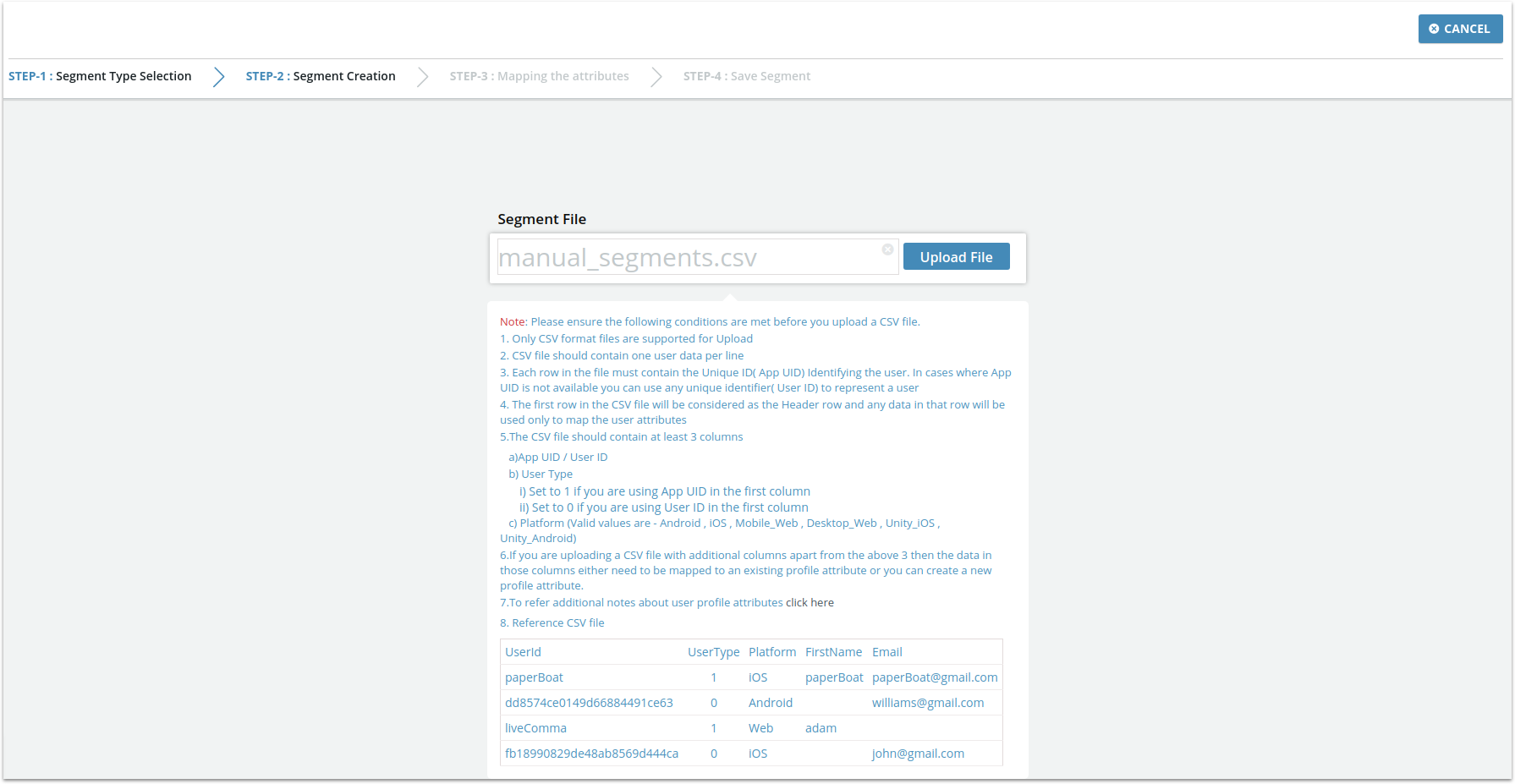
In Step 3, if the CSV file has more than the default three columns required by Upshot, those columns will need to be mapped to various user profile attributes defined on Upshot.There are default attributes, custom attributes.For details on attributes and their types, refer to SDK Documentation(click here)
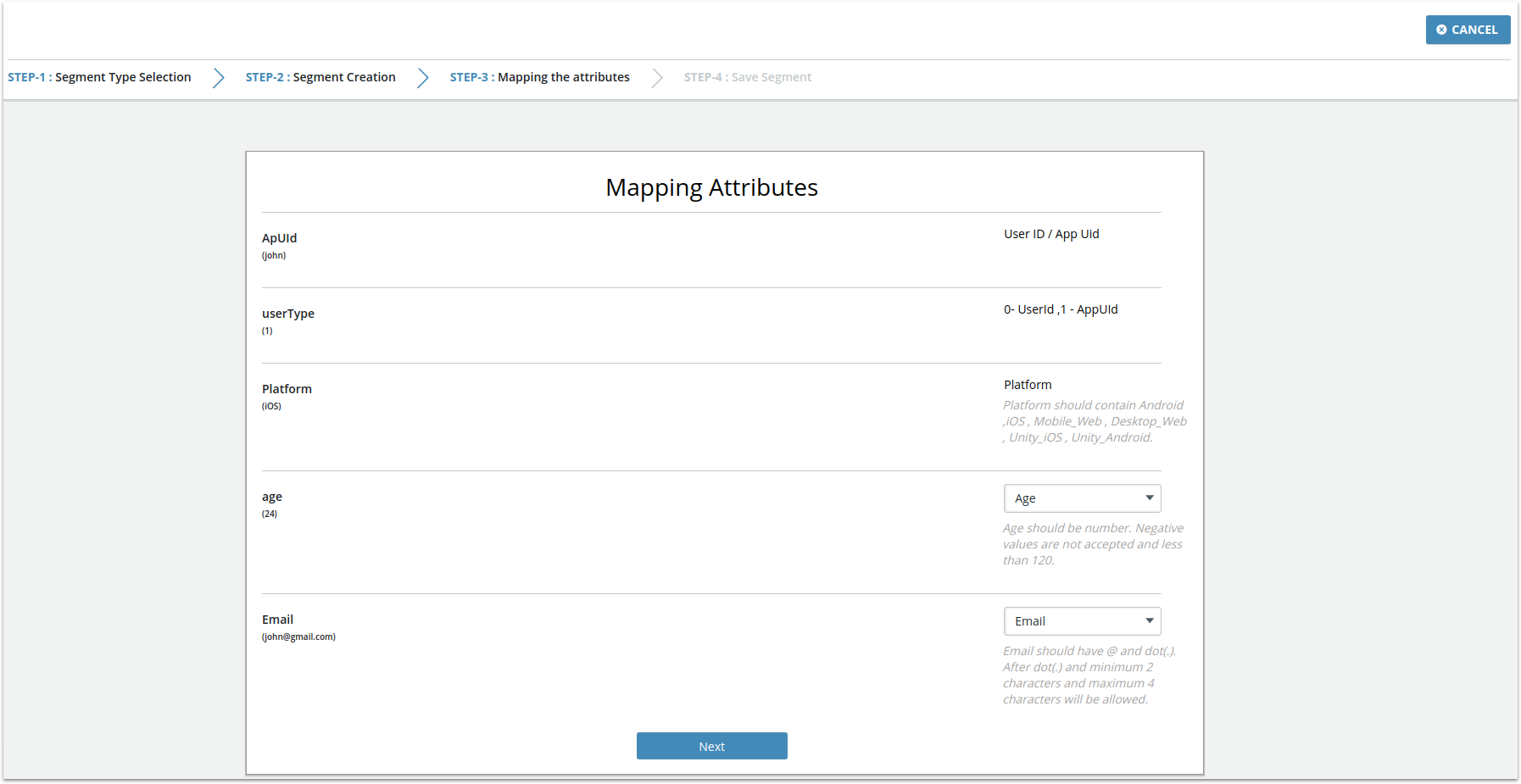
If your CSV file contains a field that needs to be mapped to a new user profile attribute on Upshot, you can add new attributes by clicking “Add an attribute” option in the dropdown. You can create a new custom attribute by entering a name and selecting the datatype (Number / string / Date) for it. After clicking on the “Add” button the new attribute can be used to map your fields to Upshot data.
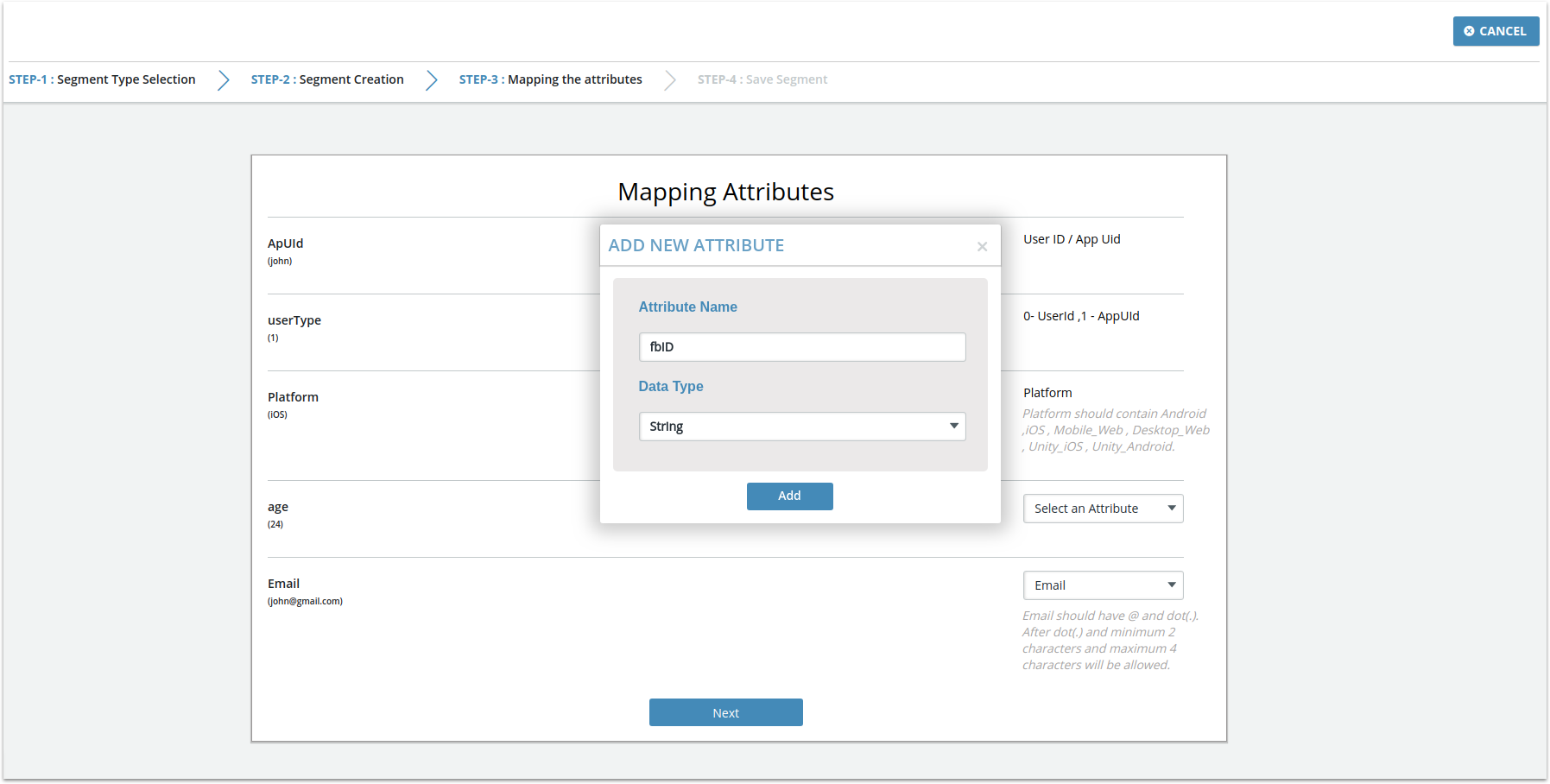
In Step 4, you can choose to save the uploaded user group as a new segment or add them to an existing manual segment. If you choose to save as a new segment, enter a name for your segment.
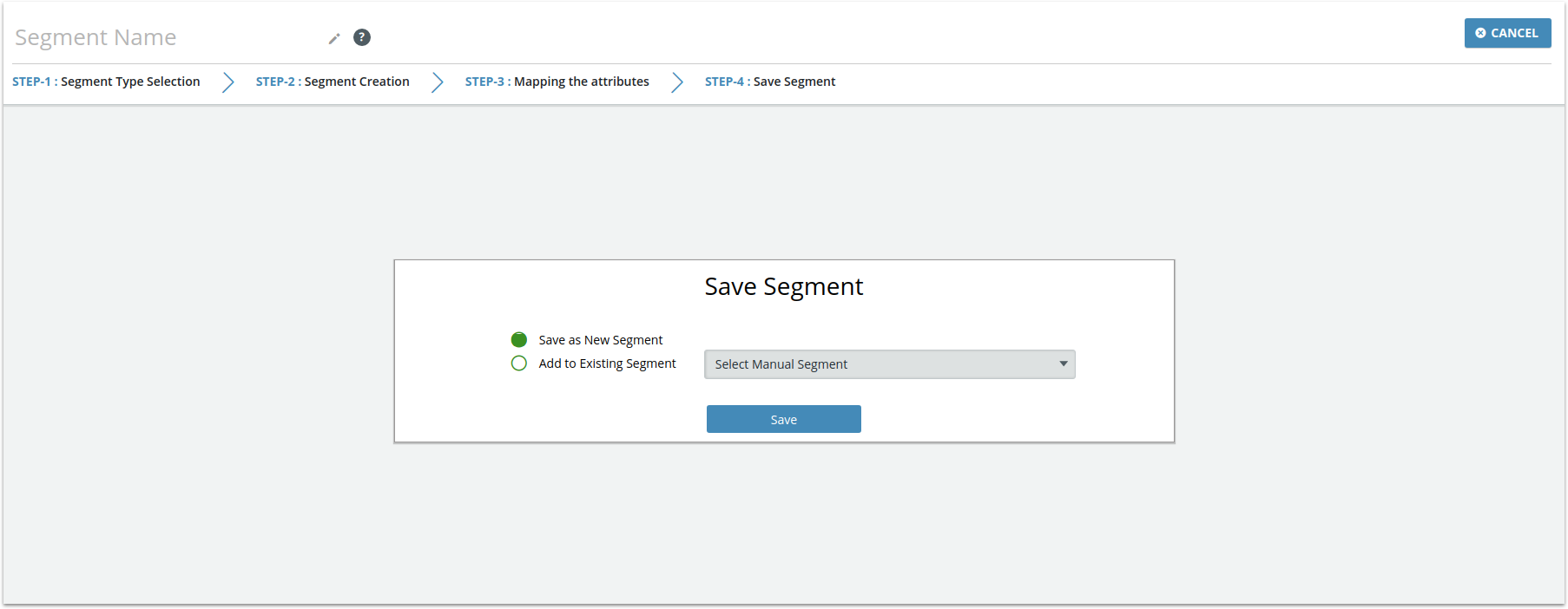
Otherwise if you want to add the new users to an existing segment, then select the existing segment from dropdown and save
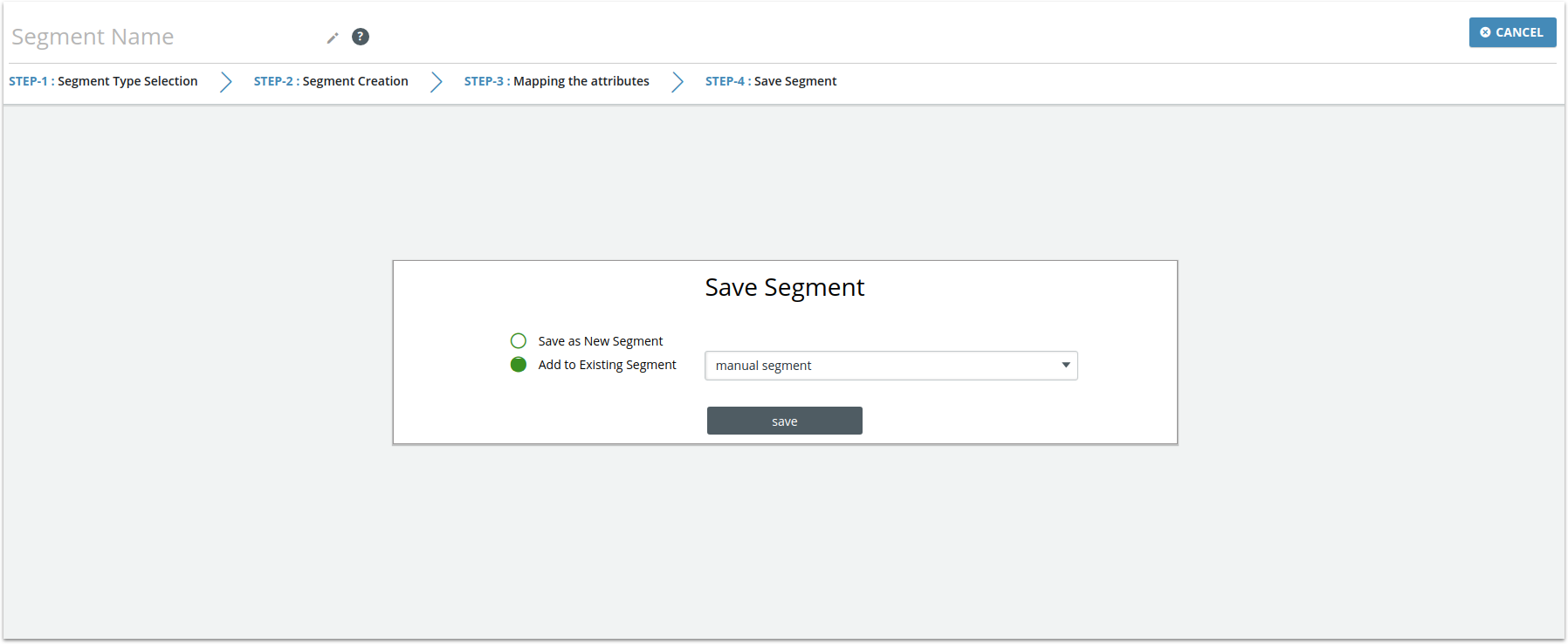
Rule Based Segments:
In the segment creation screen, select “Rule based segment” in step 1 to create a cohort of users that match a set of rules based on User profile, Pre-defined events, Custom events and Aggregates. Additionally segments can be created based on the users who have performed a particular event in combination with users who have a Push Token, are of a particular Platform and have an App version.
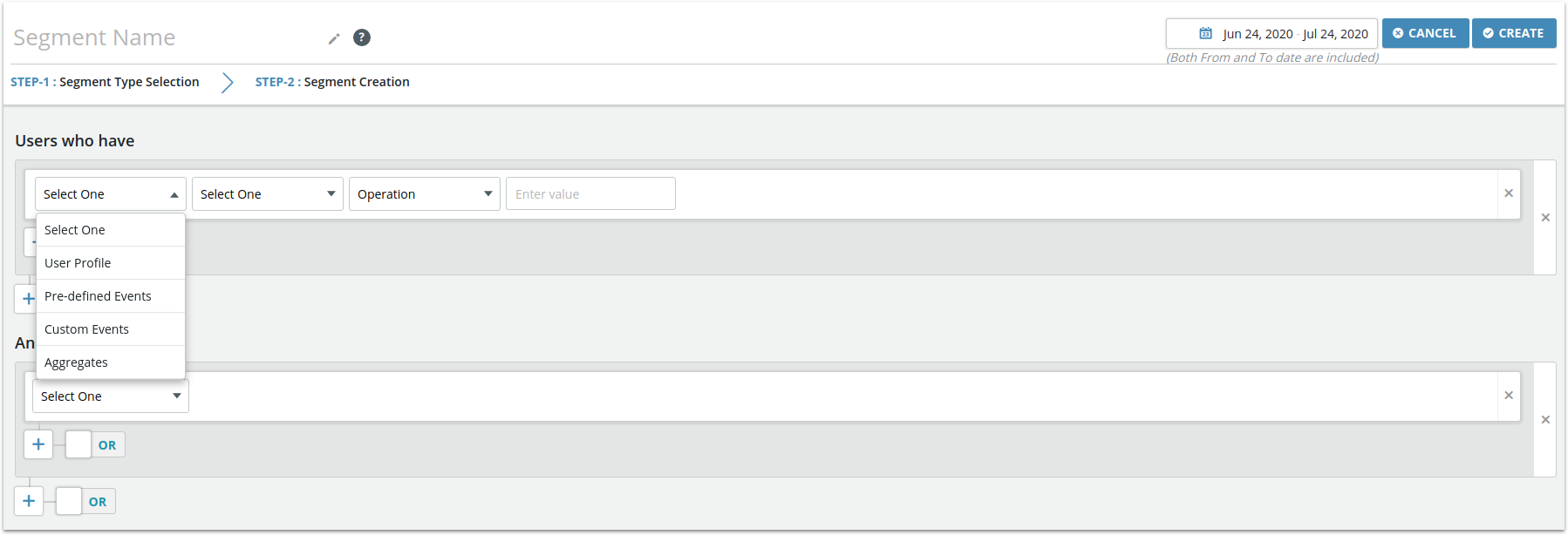
Add at least one filter to your segment. You can combine as many filters as you want in order to make your segmentation more specific. Choosing "OR" for your filters means that your segment will contain users satisfying any combination of one, some, or all of those filters, while "AND" means that users who do not pass that filter will not be included in your segment. This logic can be combined, so that you can segment users who pass one filter "AND" either one of two other filters. Notice that these segments when ”Active” will have latest data (with a max lag of 6 hrs which is the segment refresh cycle.) .
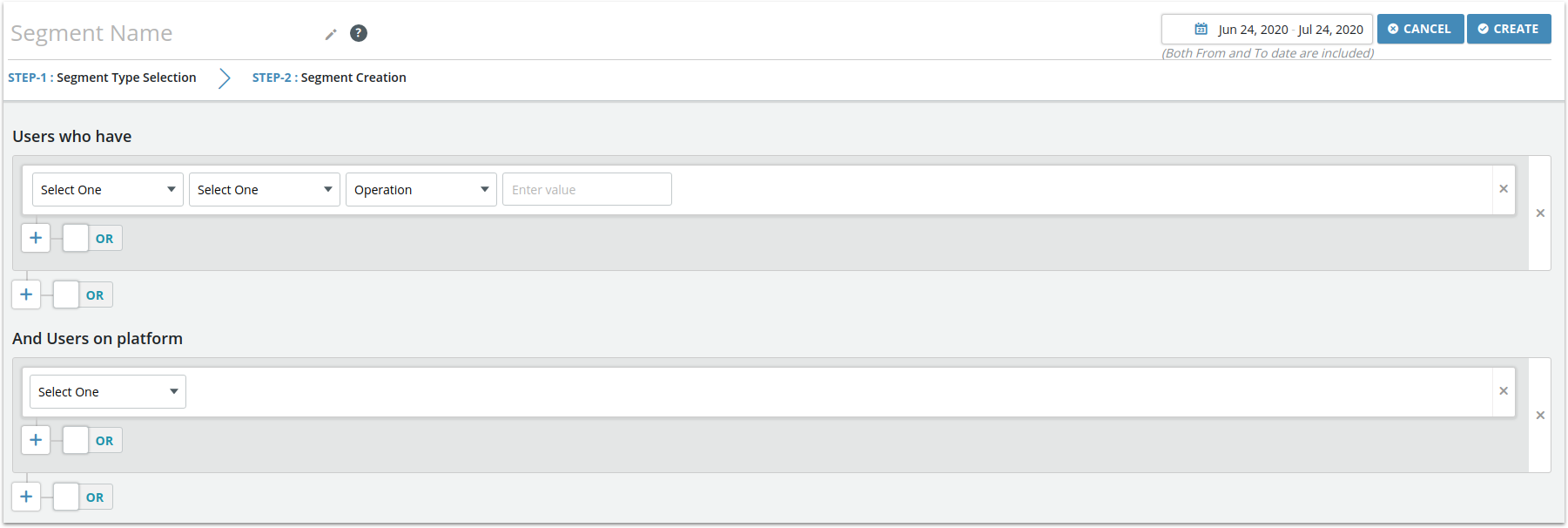
Single and Group Filters:
Single Filter:You can add a single filter (in other words, an expression on a single event) added inside the existing filter group. Note that the condition between each filter inside the group will be the same (either AND or OR) .
Group Filter: This can be used to create a group of filters inside the current group. Note that group filters cannot be added to a group which is already a child group (i.e., nested grouping levels is limited to 2). Any number of child groups can be added to a parent group, but the child groups cannot further have child groups.
Create User Profile Segments:These segments can be created based on the User profile attributes passed to Upshot.ai when the app (native/web) is integrated with Upshot’s SDKs. You will only be able to create a segment based on the attribute values if they are sent to Upshot.
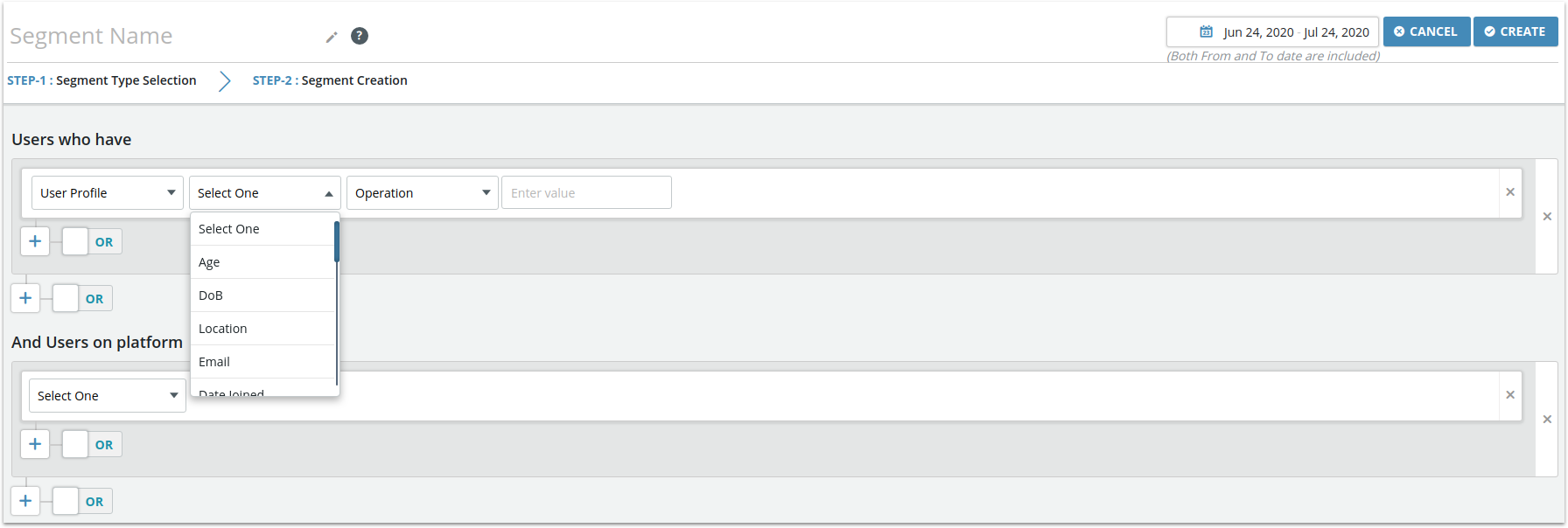
List of User Profile attributes and the operators available for them include:
| SNo. | User Profile | Operators | Description/Example |
|---|---|---|---|
| 1. | Age |
Greater than → (1-100 yrs) Greater than or equals to → (1-100 yrs) Less than → (1-100 yrs) Less than or equals to → (1-100 yrs) Between → (1-100 yrs) and (1-100 yrs) Equals to → (1-100 yrs) (1-100 days) Unknown → (use this operator to select users who have not provided their age) Any → (use this operator to select users who have provided their age, but no other filter needed on the value) |
You will be able to segment the users based on their age. For example, you will be able to create a segment to target users who are above 18 yrs and less than 35 yrs . |
| 2. | DoB | Greater than → (Select Year 1947- Current year) → (Select Month Jan-Dec) → (Select Day 1-31) Greater than or equals to → (Select Year 1947- Current year) → (Select Month Jan-Dec) → (Select Day 1-31) Less than → (Select Year 1947- Current year) → (Select Month Jan-Dec) → (Select Day 1-31) Less than or equals to → (Select Year 1947- Current year) → (Select Month Jan-Dec) → (Select Day 1-31) Equals to → (Select Year 1947- Current year) → (Select Month Jan-Dec) → (Select Day 1-31) Not Exists → (use this operator to select users who have not provided their date of birth) Any → (use this operator to select users who have provided their date of birth) |
You will be able to target users based on their Date Of Birth. For example, you will be able to create a segment of users whose DoB doesn’t exist and can target them to update their profile information for their account. |
| 3. | Location |
In → Select Country, State, City Not in → Select Country, State, City |
You will be able to target users based on their Location. For example, you will be able to send an Upshot.ai activity to users who reside in Los Angeles, California, United States of America. Note: Only if Location details are sent to Upshot as part of the user profile events. |
| 4. |
Exists (select users who provided an email-id) Does Not Exist (select users who have not provided an email-id) Contains → Enter value (select users who provided an email-id which contains a specific sub-string) Does Not Contains → Enter value (select users who provided an email-id which does not contain a specific sub-string) Equals to → Enter value |
You will be able to target users based on their Email or Domain (@xyz.com). For example, you will be able to create a segment of users whose Email contains @upshot.ai |
|
| 5. | Date Joined |
Before → Select Date After → Select Date Between → From Date & To Date On a day → Select Date |
You will be able to target users based on the Date of first session/ joining/installing the application. |
| 6. | Date Since Joined |
Greater than → Enter no. of days (max 90 days) Greater than or equals → Enter no. of days (max 90 days) Less than → Enter no. of days (max 90 days) Less than or equals → Enter no. of days (max 90 days) Equals → Enter no. of days (max 90 days) |
Date since the user joined the application. Only a maximum of 90 days can be chosen If you want to send a tutorial about the application to the users who are less than 10 days since date joined you will be able to do using Date since joined. |
| 7. | Date Last Used |
Before → Select Date After → Select Date On a day → Select Date |
Date the user has last used the application If you want to target the users who have last used the application before July 1st to get them back to the application, Date Last Used will help you to do so. |
| 8. | Date Since Last Used |
Greater than → Enter no. of days (max 90 days) Greater than or equals → Enter no. of days (max 90 days) Less than → Enter no. of days (max 90 days) Less than or equals → Enter no. of days (max 90 days) Equals → Enter no. of days (max 90 days) |
Date since the user has last used the application. Only a maximum of 90 days can be chosen Target users who have not used the application for more than 10 days. |
| 9. | Gender |
Is → Male, Female, Others, Unknown Is Not → Male, Female, Others, Unknown |
Gender of the user On a special occasion such as “Women’s Day” all users who are Female can be clubbed as a segment to show a certain activity/notification. |
| 10. | Name |
Contains → Enter value (select users whose name contains the specified sub-string) Starts With → Enter value (select users whose name starts with the specified sub-string) Ends With → Enter value (select users whose name ends with the specified sub-string) Does Not Contains → Enter value (select users whose name does not contain the specified sub-string) Equals to → Enter value |
Name of the user Specific segments can be made wherein you can target users whose name starts with “S” and ends with “H”. |
| 11. | First Name |
Contains → Enter value (select users whose “first name” contains the specified sub-string) Starts With → Enter value (select users whose “first name” starts with the specified sub-string) Ends With → Enter value (select users whose “first name” ends with the specified sub-string) Does Not Contains → Enter value (select users whose “first name” does not contain the specified sub-string) Equals to → Enter value |
First Name of the user |
| 12. | Middle Name |
Contains → Enter value (select users whose “middle name” contains the specified sub-string) Starts With → Enter value (select users whose “middle name” starts with the specified sub-string) Ends With → Enter value (select users whose “middle name” ends with the specified sub-string) Does Not Contains → Enter value (select users whose “middle name” does not contain the specified sub-string) Equals to → Enter value |
Middle Name of the user |
| 13. | Last Name |
Contains → Enter value (select users whose “last name” contains the specified sub-string) Starts With → Enter value (select users whose “last name” starts with the specified sub-string) Ends With → Enter value (select users whose “last name” ends with the specified sub-string) Does Not Contains → Enter value (select users whose “last name” does not contain the specified sub-string) Equals to → Enter value |
Last Name of the user |
| 14. | Language |
Is → Select Language Is Not → Select Language |
Segments can be created based on the language of the user |
| 15. | APPUID |
Exists (select users who have registered in the application) Does Not Exist (select users who have not registered in the application or installs which have no user currently logged in) Contains → Enter value Does Not Contains → Enter value Equals to → Enter value |
APPUID of the user. Only registered users have APPUID. You can target the users who didn’t register in the application by using “Does Not Exist” to push them to register and win some cash back offers. |
| 16. | Others |
All custom attributes sent to Upshot will show operators based on the defined “type” of the attribute. For “string” type attributes… available operators are “Contains”, “Starts With”, “Ends With”, “Does not contain”,”Exists”,”Equals to” For “numeric” type attributes… available operators are “Contains”, “Starts With”, “Ends With”, “Does not contain”,”Exists”,”Equals to” For all custom attributes the following operators are available by default Has No Value → Value for this attribute is “empty”. Example: An empty string or an existing value has been removed Unavailable → A value for this attribute has not been provided so far |
Additional User profile attribute values which are specific to the application and are passed from the application to Upshot using SDK. |
Create Pre-defined events Segments: These events can be created based on the Pre-defined events such as Sessions, Screen Views and Campaigns.
Sessions: Session is the time spent by a user in the app from the time app has been opened to the time the app is closed or moved to the background. Segments can be created based on Segment date, Yesterday, Last 7 days, Last 15 days, Last one month and for a custom date. You will be able to create a segment based on the day/days/date/dates selected and the number of sessions.
| SNo. | Pre-defined | Operators | Description | |
|---|---|---|---|---|
| 1. | Sessions | Segment Date |
Total Sessions → Greater than/Less than/Average/Equals to → Enter numeric value Avg. Session Time → Greater than/Less than → Enter numeric value (In minutes/seconds) X times per day → Greater than/Less than → Enter value X times per week → Greater than/Less than → Enter value X times per month → Greater than/Less than → Enter value |
Sessions of the user made during the days selected as “segment date” (the date range selected on the top right corner of the segment creation interface) with number of sessions, avg. session time and number of times per day/week and month can be created as a segment. |
| 2. | Yesterday |
Total Sessions → Greater than/Less than/Average/Equals to → Enter numeric value Avg. Session Time → Greater than/Less than → Enter numeric value (In minutes/seconds) X times per day → Greater than/Less than → Enter value |
Sessions of the user made yesterday with number of sessions, avg. session time and number of times per day can be created as a segment. |
|
| 3. | Last 7 Days |
Total Sessions → Greater than/Less than/Average/Equals to → Enter numeric value Avg. Session Time → Greater than/Less than → Enter numeric value (In minutes/seconds) X times per day → Greater than/Less than → Enter value |
Sessions of the user made in last 7 days with number of sessions, avg. session time and number of times per day can be created as a segment. |
|
| 4. | Last 15 Days |
Total Sessions → Greater than/Less than/Average/Equals to → Enter numeric value Avg. Session Time → Greater than/Less than → Enter numeric value (In minutes/seconds) X times per day → Greater than/Less than → Enter value X times per week → Greater than/Less than → Enter value |
Sessions of the user made in last 15 days with number of sessions, avg. session time and number of times per day/week can be created as a segment. |
|
| 5. | Last one month |
Total Sessions → Greater than/Less than/Average/Equals to → Enter numeric value Avg. Session Time → Greater than/Less than → Enter numeric value (In minutes/seconds) X times per day → Greater than/Less than → Enter value X times per week → Greater than/Less than → Enter value X times per month → Greater than/Less than → Enter value |
Sessions of the user made in last one month with number of sessions, avg. session time and number of times per day/week/month can be created as a segment. |
|
| 6. | Custom date - From Date & To Date |
Total Sessions → Greater than/Less than/Average/Equals to → Enter numeric value Avg. Session Time → Greater than/Less than → Enter numeric value (In minutes/seconds) X times per day → Greater than/Less than → Enter value X times per week → Greater than/Less than → Enter value X times per month → Greater than/Less than → Enter value |
sessions, avg. session time and number of times per day/week/month can be created as a segment. |
|
Screen Views: Screen views are the screens viewed by the user when he/she opens the app. Segment can be created based on the views and frequency of the visits of the users.
| SNo. | Pre-defined | Operators | Description | |
|---|---|---|---|---|
| 1. | Screen Views | Any |
Total Views → Greater than/Less than → Enter value View Frequency → Average once a day, Average once a week, Average once a month, More than X times a day → Enter value, More than X times a week → Enter value, More than X times a month → Enter value |
Any of the Screens viewed by the user based on total views and view frequency can be created as a segment or based on the number of times they have viewed for a particular time period. |
| 2. | Names |
Screen Names (Select all or one Name) → Total Views → Greater than/Less than → Enter value Screen Names (Select all or one Name) → View Frequency → Average once a day, Average once a week, Average once a month, More than X times a day → Enter value, More than X times a week → Enter value, More than X times a month → Enter value |
Selected (specific)Screens viewed by the user based on total views and view frequency can be created as a segment based on the number of times they have viewed for a particular time period. |
|
Campaigns: Segment can be created based on the action responses of the users who have been targeted through a campaign.
| SNo. | Pre-defined | Campaign Name | Associated Action Name | Description |
|---|---|---|---|---|
| 1. | Campaigns | Campaign Name |
Survey →Responded (select users who responded to the survey) Did not respond (select users who did not respond to the survey) Responded to → Select Question → Select one or more Options (select users who responded to a specific question with a certain value) Did not respond to → Select Question → Select one or more Options (select users who did not respond to a specific question with a certain value) |
You will be able to create a segment based on the users who have responded and did not respond to the questions in the survey. |
| 2. |
Push Notifications → Open Did not open |
You will be able to create a segment based on the users who have opened or did not open the app via push notifications. |
||
| 3. |
Email Notifications → Read Unsubscribed Marked as spam Did not read |
You will be able to create a segment based on the users who have read, unsubscribed, |
||
| 4. |
Ratings → Responded Did not respond Responded to → Select one or more Options Did not respond to → Select one or more Options |
You will be able to create a segment based on the users who have responded and did not respond to the rating requests or rated 3 stars, 1 star, etc |
||
| 5. |
Opinion Polls → Responded Did not respond Responded to → Select Options (one or all) Did not respond to → Select Options (one or all) |
You will be able to create a segment based on the users who have responded and did not respond to the opinion poll requests or selected a specific option. |
||
| 6. |
Tutorials → Image/Video tutorials → Viewed Did not view Did not proceed beyond |
You will be able to create a segment based on the users who have viewed, did not view and did not proceed beyond a screen in the tutorials. |
||
| 7. |
In-App Messages → Viewed Skipped Responded Responded with → Select Options (one or all) |
You will be able to create a segment based on the users who have viewed, skipped, responded and did not respond to the In-App messages. |
||
| 8. |
Badges → Achieved Not Achieved |
You will be able to create a segment based on the users who have achieved and did not achieve a Badge. |
||
| 9. |
Trivia → Did not respond Did not respond to → Select Question → Select Options (one or all) Responded Responded to → Select Question → Select Options (one or all) Grade equals → A, B, C, D, E Score → Equals to/Greater than/Greater than or equal to/Less than/Less than or equal to/Between → Enter value |
You will be able to create a segment based on the users who have responded,did not respond, achieved a particular grade and score of the Trivia. |
Create Custom events Segments: Segments for the custom events can be created based on the events configured in the application and integrated with Upshot.ai SDKs. These events with attributes (Numeric or String) can be used to create a segment.
| SNo. | Custom Events | Operators | Description | |
|---|---|---|---|---|
| 1. | Event Name | Segment date Last 1 day Last 7 days Last 15 days Last one month Last x days Last x days(includes current day) Custom date |
This event occurred → Greater than/Less than (number of times event has occurred) → Enter numeric value |
You will be able to create a segment based on the number of times an event has occurred in a chosen time period. |
| 2. |
When Attribute (numeric attribute) is selected Greater than → Enter numeric value → Greater than/Less than → Enter numeric value Greater than or equals to → Enter numeric value → Greater than/Less than → Enter numeric value Less than → Enter numeric value → Greater than/Less than → Enter numeric value Less than or equals to → Enter numeric value → Greater than/Less than → Enter numeric value At least one occurrence equals to → Enter numeric value (select users who performed this event one or more times, with the selected numeric attribute having the specified value at least once) At least one occurrence not equals to → Enter numeric value (select users who performed this event one or more times, where at least once the value of the selected attribute is not the specified value) No occurrences equals to → Enter numeric value (select users who performed this event one or more times, where the selected attribute did not have the specified value even once) Between → Enter numeric values → Greater than/Less than → Enter numeric value |
You will be able to create a segment based on the numeric attributes of an event and the number of times it has occurred over a period of time. |
||
| 3. |
When Attribute (string attribute) is selected At least one occurrence equals to → Enter value At least one occurrence not equals to → Enter value No occurrences equals to → Enter value Contains → Enter value → Greater than/ Less than /Always /Never → Enter numeric value Starts with → Enter value → Greater than/ Less than /Always /Never → Enter numeric value Ends with → Enter value → Greater than/ Less than /Always /Never → Enter numeric value (only for greater than & less than) Has no value → Greater than/ Less than /Always /Never → Enter numeric value (only for greater than & less than) Contains any one of → Enter Comma separated values → Greater than/ Less than /Always /Never → Enter numeric value (only for greater than & less than) Contains none of→ Enter Comma separated values → Greater than/ Less than /Always /Never → Enter numeric value (only for greater than & less than) |
You will be able to create a segment based on the string attributes of an event and the number of times it has occurred over a period of time. Refer to the documentation of numeric attributes above for various operators. |
||
Create Aggregates Segments: Segments can be created using aggregates based on the active aggregates created in the “Aggregates” module in the Upshot.ai Dashboard.
| SNo. | Aggregates | Operators | Description |
|---|---|---|---|
| Aggregate Name |
Greater than → Enter numeric value Less than → Enter numeric value Equals to → Enter numeric value X Times per Day → Greater than/Less than/ Equals to → Enter numeric value |
You will be able to create a segment based on the aggregates created and the number of times it has occurred. |
Create Segments - Users on platform: Segment can also be created based on the users on platform using Device Token, Platform and App Version. This can be created in combination with segment wherein events are performed by the users or only based on the “Users on Platform”.

| SNo. | Users on Platform | Operators | Description |
|---|---|---|---|
| 1. | Device Token |
Exists Does Not Exist |
You will be able to create a segment for the users whose device token exists or does not exist. |
| 2. | Platform |
Is → IOS/Android/Desktop web/Mobile web Is Not → IOS/Android/Desktop web/Mobile web |
You will be able to create a segment for the users whose platform is IOS/Android/Desktop web/Mobile web or whose platform is not IOS/Android/Desktop web/Mobile web |
| 3. | App Version |
Contains → Select app versions Starts with → Select app versions Ends with → Select app versions Does Not Contains → Select app versions |
You will be able to create a segment for the users with a selected app version. |
Note: Please note if a segment is created based on the users on platform only and not on the events performed, then Upshot considers “All Users” segment with the selected platform options in “Users on Platform”.