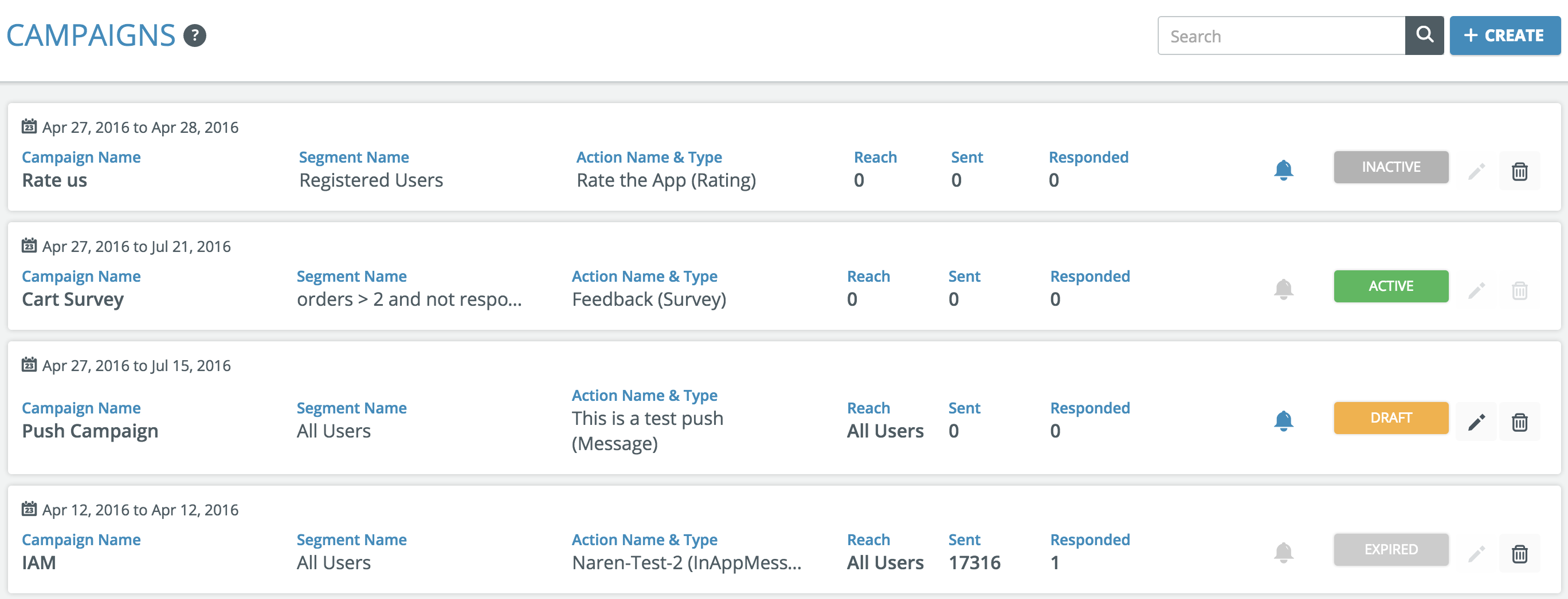CAMPAIGNS
Campaigns module helps you push actions to segmented users. Run a campaign to link an action to a segment. Before running a campaign you should create a segment and an action (survey/poll/rating/add/push).
Step 1: Navigating to the campaigns section
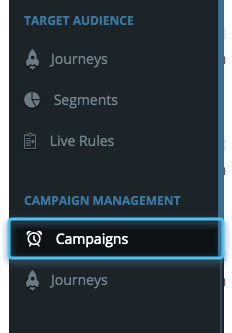
Click on Campaigns in the left hand side menu.
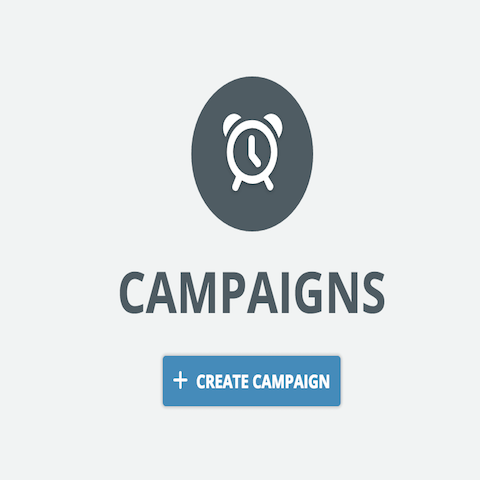
Click on create campaign.
Step 2: Fill in Campaign details
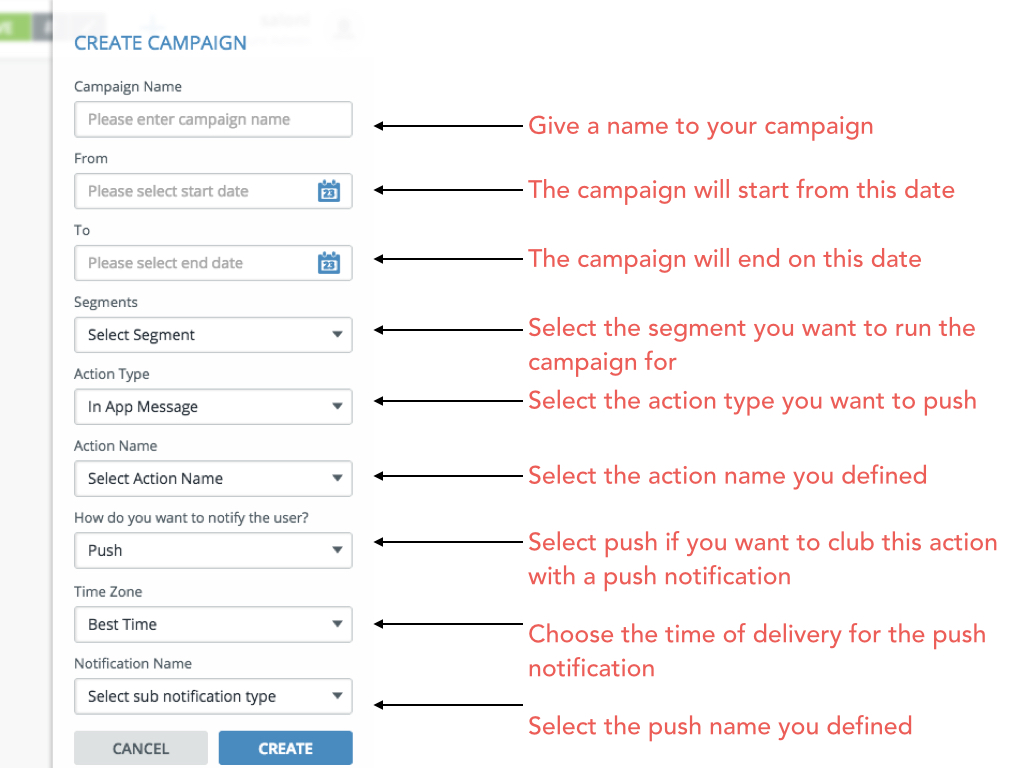
“Notify the User”:
We recommend to combine push with actions to achieve better responses from the users. For e.g. An In-App offer + Push will increase chances of getting more responses.
Step 4:View Campaigns
Campaign summary:
The campaign list screen provides you with a quick snapshot of the campaign details such as Name of the campaign, Duration of the campaign, Targeted segment along with :
Reach:
The number of users in the segment for the campaign
Sent:
The number of users the campaign was actually sent to
Responded:
The number of responses received
The Bell Icon:
Shows if the campaign is associated with a push notification or not
Status:
Draft : When a campaign is created, this is the first state which allows you to edit details clicking on the draft state will start the campaign and makes it active.
Active : When campaign is running, the status will stay active unless made inactive by choice.
Inactive : Shows the campaign is not live currently. Clicking on inactive status will make the campaign again.
Expired : When a campaign runs through its duration then its status will be Expired.
Edit:
You can edit campaign details only when it is in Draft status.
Delete:
Tapping on this button will delete a campaign.