ACTION REPORTS
The action reports section includes reports that provide you with information about various actions such as Surveys, ratings, opinion polls, tutorials, in app messages, badges, screen tips, mini games, trivia and custom actions created in the Dashboard and are run using campaigns. These reports track the performance of the campaign selected. Each report will have summary of the responses displayed on the Dashboard as well as a detailed downloaded version which helps you to check user wise responses for the actions displayed to the user. These reports are updated on an hourly basis.
In Dashboard, for all the action reports the following common details are displayed.
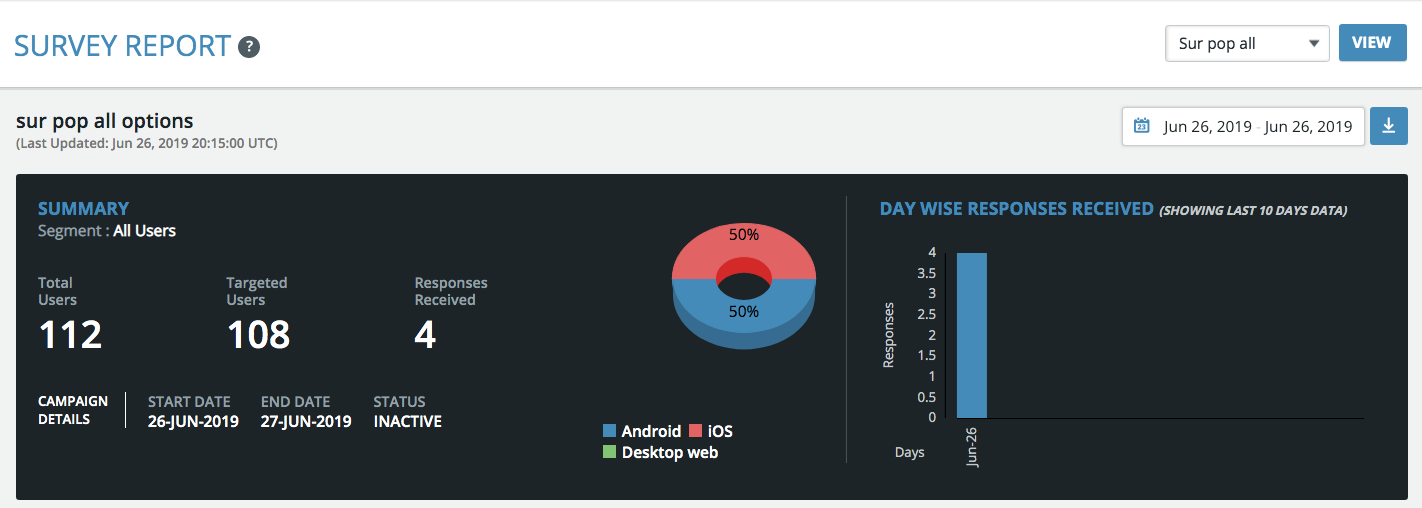
Action Name - The name of the action which is associated with the campaign
Segment Name - The name of the segment on which the campaign has been run
Total Users - Total number of users in the system
Targeted Users - Number of users in the target segment who will receive this action popup.
Responses received- Total responses received which includes skip responses from various platforms (IOS, ANDROID, MOBILE WEB, DESKTOP WEB, UNITY_ANDROID and UNITY_IOS). Pie graph displays the total responses from all the platforms of the application. Only for email notifications, pie graph shows Sent, Read and Bounce counts.
Delivered Successfully - Total notifications delivered successfully would be displayed in case of Push and Email notifications instead of responses received.
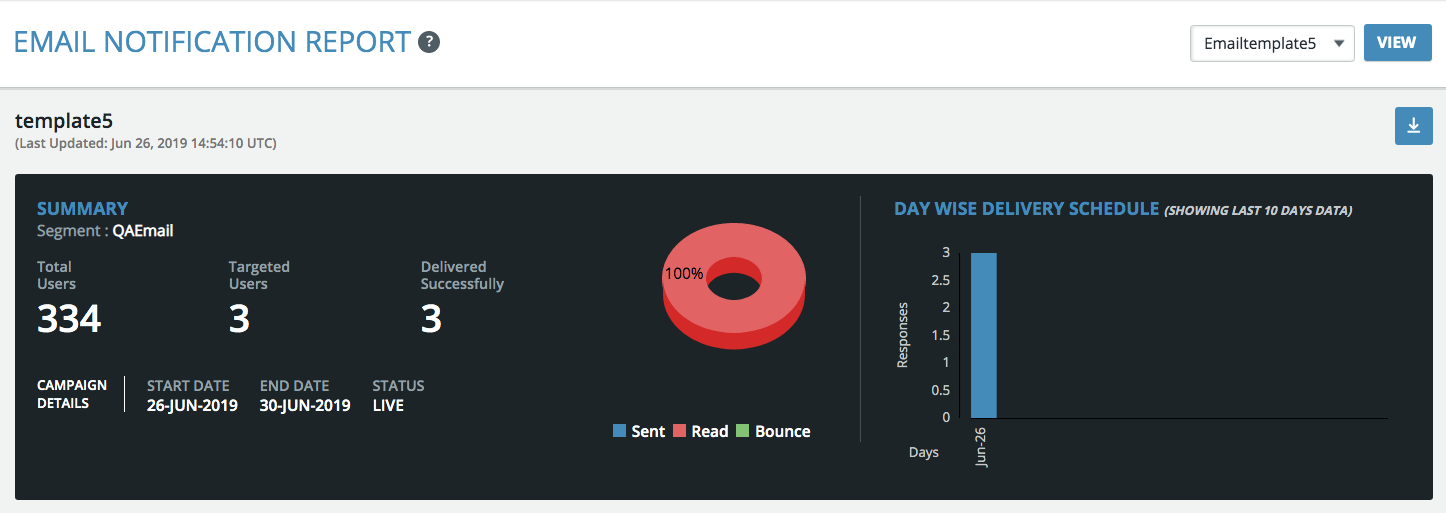
Badges Earned - For Badge action report dashboard display will show the number of users who have earned badges.
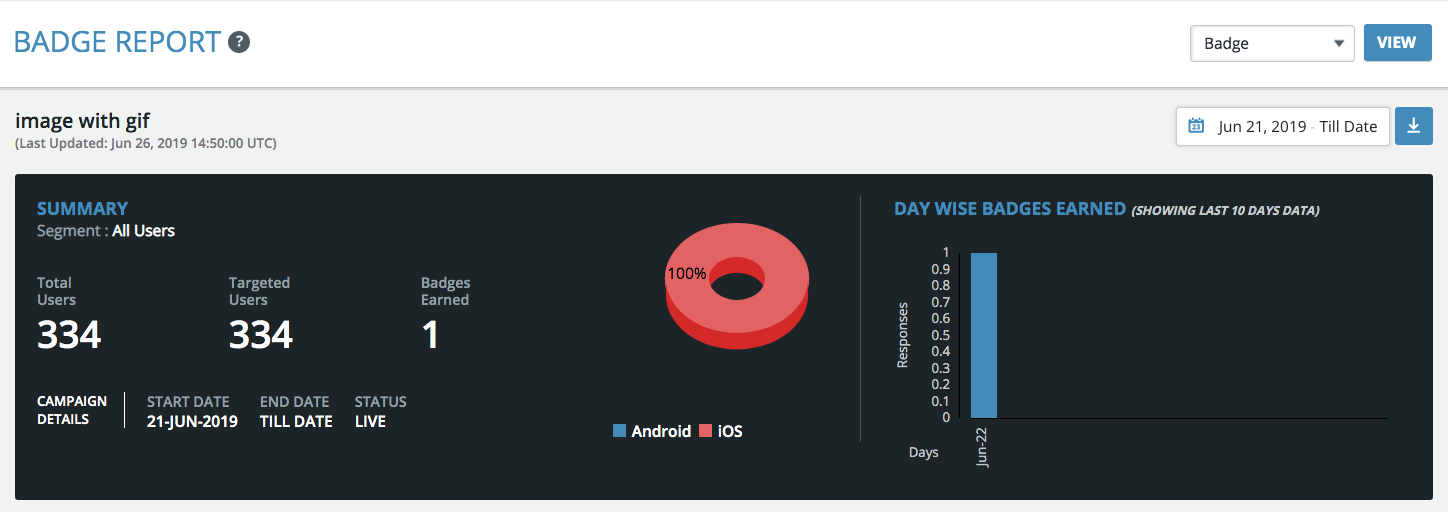
Campaign Details - Start and End date of the Campaign with the Status of the campaign (Active, Expired). Please note that action reports are unavailable for inactive or draft campaigns.
Day wise responses received (showing last 10 days data) - The day wise responses which are received in the last 10 days based on the current date.
Apart from the above details, each action report would display details which are specific to that particular action. For example, it would include platform wise responses, Skipped responses, Option based responses in case of Surveys, Trivia and Opinion polls, Screen wise responses in case of Tutorials and Screen tips.
Below is a detailed summary of parameters included as part of the Dashboard display for action reports.
| SNo. | Action Report | Parameters included in Dashboard display |
|---|---|---|
| 1. | Surveys |
Question Description - The question in the survey Question Type - Type of the question chosen while creating the survey. Platform based Responses - Total number of responses for a question based on platform - IOS, Android, Desktop Web, Mobile Web, Unity_Android and Unity_IOS. Option wise responses - User responses grouped based on the option selected for a survey question |
| 2. | Push Notifications |
App opens from push - Number of Users who have opened the application by clicking on the push notification Avg time spent (secs) in the app after launching from push - Average time spent by the users in the app after launching from push % of users opened - Percentage of users who have opened the push Failed to send (Invalid tokens, Uninstalls and opted out) - Number of users to whom the push wasn’t delivered due to invalid tokens, app uninstallations and opted out |
| 3. | Email Notifications |
Bounced in this campaign - Total number of Email IDs bounced in this campaign Invalid Email IDs - Email IDs which are not valid Bounced from the previous campaigns - Total number of Email IDs bounced in the previous campaign Marked as spam - Users who have marked the email as spam Unsubscribed - Number of users who have unsubscribed from an email Read - Number of users who have read the email Failed to send - Number of users to whom the email has not been sent |
| 4. | Ratings |
Overall Ratings Received - Total responses received for each rating Responses by Platform - Total number of responses for a question based on platform - IOS, Android, Desktop Web, Mobile Web, Unity_Android and Unity_IOS. Comments - Feedback provided for each rating will be displayed |
| 5. | Opinion Polls |
Overall Responses Received - Responses received for each option chosen for the Opinion Poll Responses by Platform - Total number of responses for a Poll based on platform - IOS, Android, Desktop Web, Mobile Web, Unity_Android and Unity_IOS. |
| 6. | Tutorials | Exit Type - Responses based on the exit type chosen by the user. Skipped, Submitted, varies by the exit type defined in the dashboard. Total tutorial views for various platforms IOS, Android, Mobile Web, Desktop Web, Unity_Android and Unity_IOS. Screen wise response details - Total users who have no. of submits, no. of views and who did not proceed beyond a particular screen. Screen wise skip count - You would know where the maximum users have skipped the tutorial Button wise responses - Total responses who have clicked on a particular button. |
| 7. | In-App Messages |
Skip Count - Total skipped responses for various platforms Responses by Platform - Total number of responses for Buttons based on platform - IOS, Android, Desktop Web, Mobile Web, Unity_Android and Unity_IOS. |
| 8. | Badges |
Responses by Platform - Total number of responses for Buttons based on platform - IOS, Android, Desktop Web, Mobile Web, Unity_Android and Unity_IOS. |
| 9. | Screen Tips |
Screen Tip Name - Name of the screen tip which is defined while creating the survey. Each Tip will have responses based on Exit Type (manual, auto close in 10 sec) and Views based on various platforms. Exit Type - Displays the number of users who have exited the screen tips either by using Manual exit or Auto close in 10 sec Screen Tip Views - Total number of views for Screen tip based on platform - IOS, Android, Desktop Web, Mobile Web, Unity_Android and Unity_IOS. |
| 10. | Mini Games |
Total number of Spins - Displays the number of spins which are defined while creating a Mini Game. Each Spin will have the following: Spin Name: Name of the Spin defined Overall Responses received - Total number of users who have Claimed and Skipped a turn Responses by Platform - Total number of responses based on platform - IOS, Android, Desktop Web, Mobile Web, Unity_Android and Unity_IOS. |
| 11. | Trivia |
Grades Report - Number of users who fall into each grade with Question Description - Question description is displayed which is given during creation of Trivia Question Type - Includes the question type chosen while creating a Trivia Platform based Responses - Total number of responses for a question based on platform - IOS, Android, Desktop Web, Mobile Web, Unity_Android and Unity_IOS. Option wise responses - It is the total user responses based on the option selected for a trivia question |
| 12. | Custom Actions |
Skip Count - Skipped responses based on platform Responses by Platform - Total number of responses based on platform - IOS, Android, Desktop Web, Mobile Web, Unity_Android and Unity_IOS. |
When you click on the download icon in an action report, you will be asked to select user profile details and custom app attributes before downloading the report in a pop-up. It is not mandatory to select the details but by default App UID and User ID are selected in the pop-up. Currently, we don’t have user details pop-up for push and email notifications.

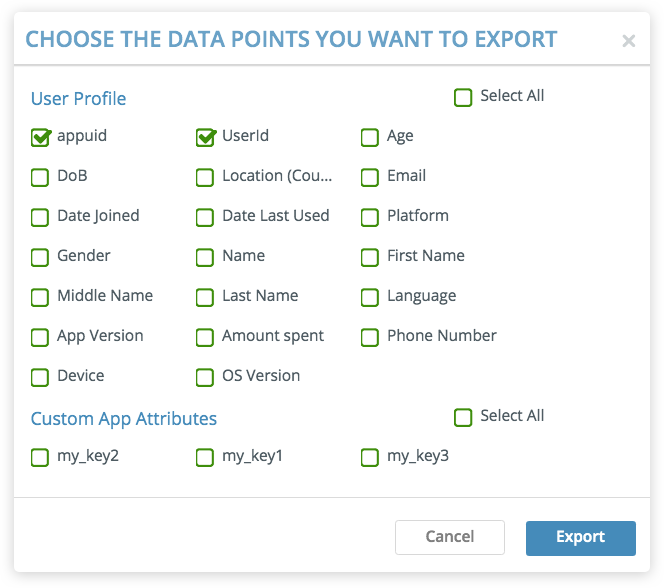
Once you click on “Export”, the report is exported to the account email address and can be downloaded from the email sent by Upshot.
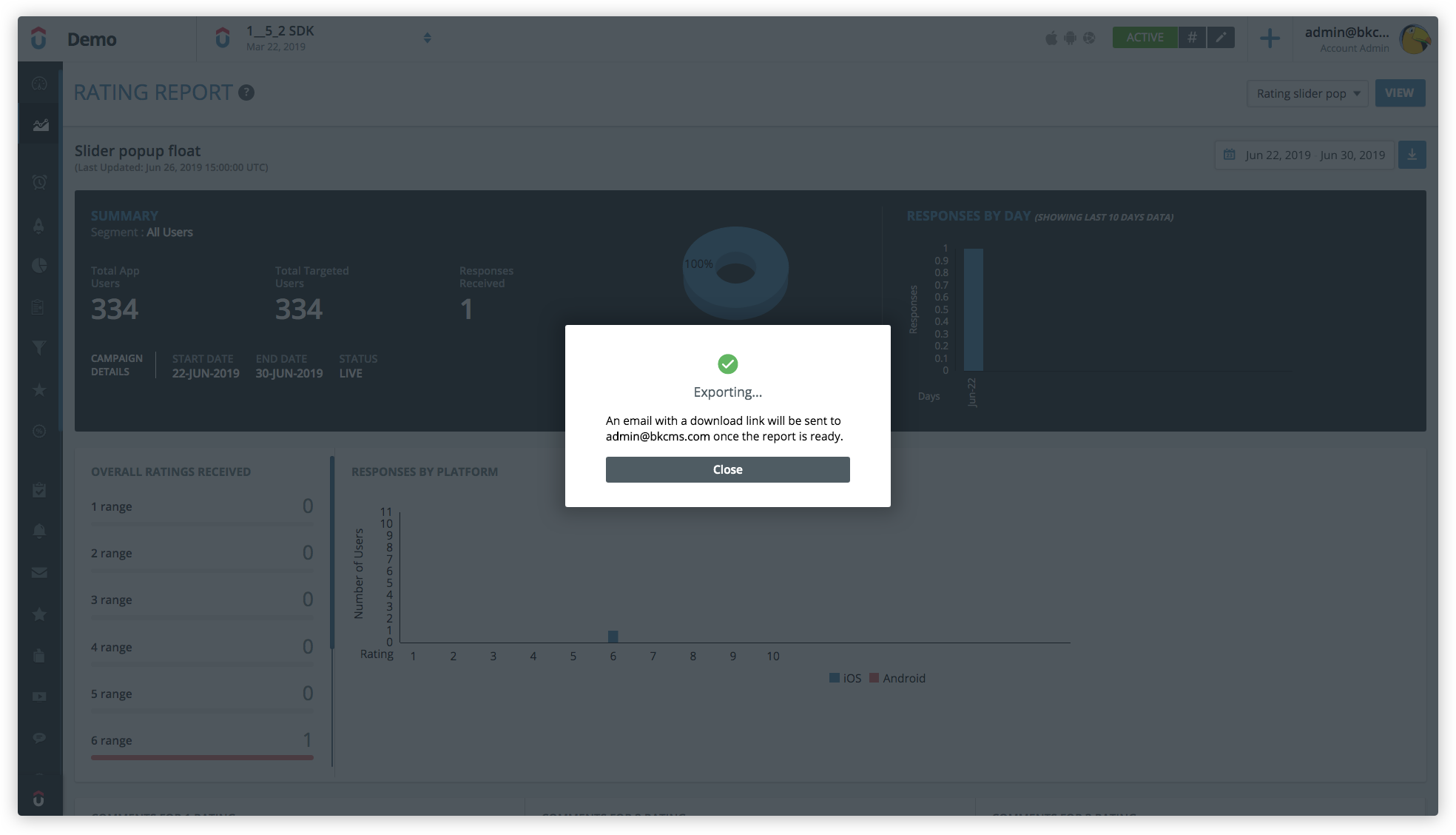
The subject of the email has the Campaign name and the body has the type of the action report mentioned in it. When you click on “Download Report”, the report will be automatically downloaded to your desktop/laptop/mobile.
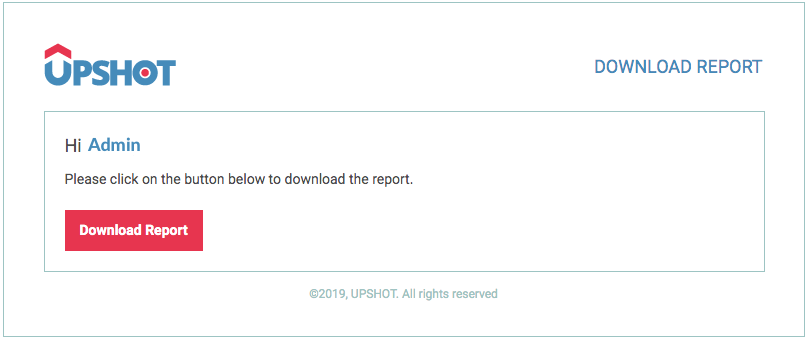
Each downloaded report consists of two tabs - First tab has the campaign and action details and the second tab gives you detailed user wise responses for the action.
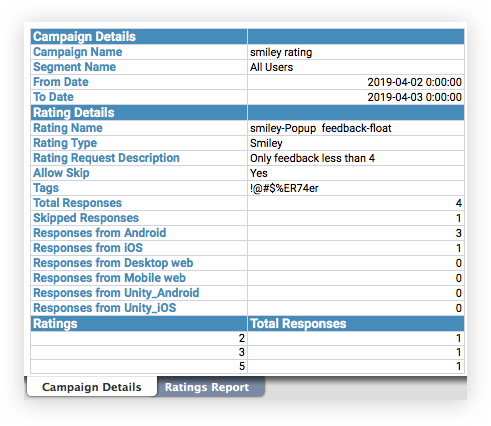
User wise responses will include all the parameters chosen from the pop-up ie., user profile details and custom app attributes before exporting the report. Please note that these details will be displayed in the report only if the app sends that information to Upshot.
| SNo. | Action Report | Parameters in Downloaded report |
|---|---|---|
| 1. | Surveys |
Campaign Details Survey Details Survey Report |
| 2. | Ratings |
Campaign Details Rating Details Ratings Report |
| 3. | Opinion Polls |
Campaign Details Opinion Poll Details Opinion Polls Report |
| 4. | Tutorials |
Campaign Details Tutorial Details Tutorials Report |
| 5. | In-App Messages |
Campaign Details In-App Message Details IAM Report |
| 6. | Badges |
Campaign Details Badges Details Badges Report |
| 7. | Screen Tips |
Campaign Details Screentips Details Screentips Report |
| 8. | Mini Games |
Campaign Details Minigame Details Minigame Report |
| 9. | Trivia |
Campaign Details Trivia Details Trivia Report |
| 10. | Custom Actions |
Campaign Details Custom Action Details Custom Action Name, URL, Full Screen, Allow Skip, Rounded Corners, Tags, Total responses, Skipped responses, Responses from various platforms - Android, IOS, Desktop Web, Mobile Web, Unity_Android and Unity_IOS. Custom Actions Report |